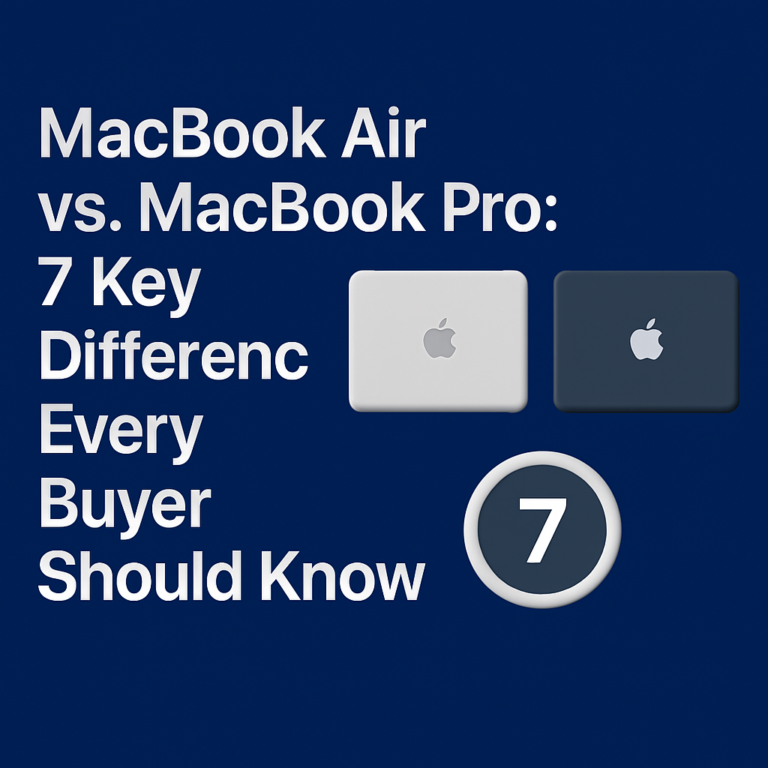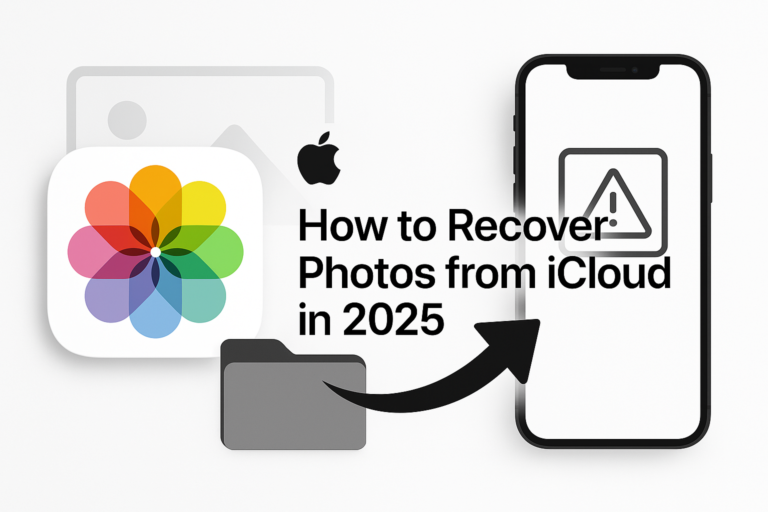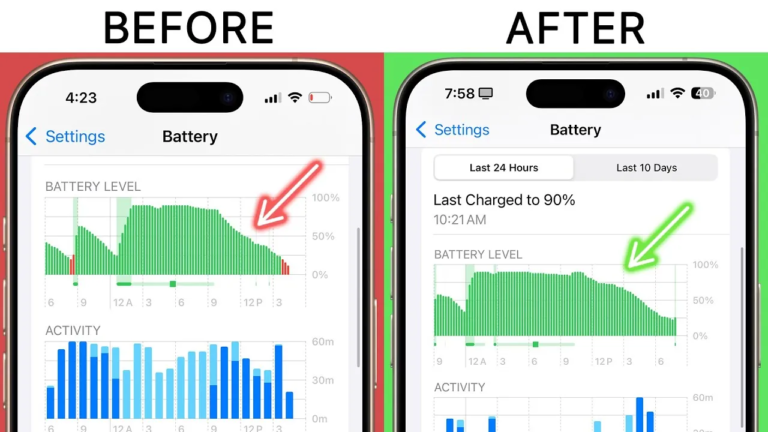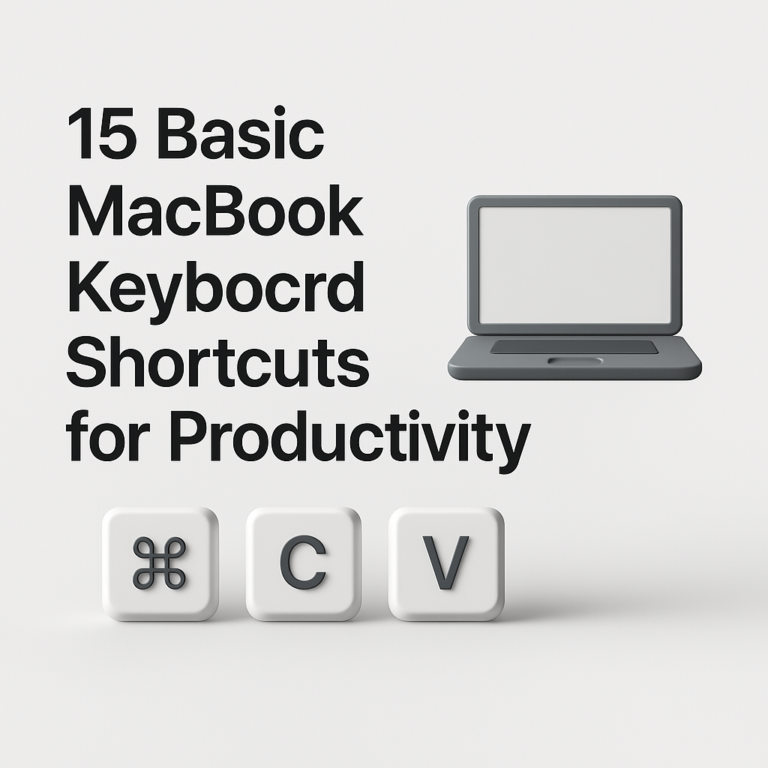Mastering Note Organization on iPad: Smart Folders, Notebooks, and More
Did you know that a well-organized note system can boost your productivity by 30%? If you want your notes sorted in a way that helps you save time and effort, you are in the right place. We cover creating and editing Smart Folders, using notebooks, fixing common problems, and tips to keep your notes neat over time.
How to Create and Edit Smart Folders in Apple Notes
Creating and editing Smart Folders is simple once you know where to click. Smart Folders sort your notes automatically. This way, you only see what matters when you check.
Creating a Smart Folder
First, open the Apple Notes app. Follow these steps:
- Tap the New Folder button.
- Choose the account where you want to add the folder.
- Enter a name that mirrors your subject.
- Select filters like tags, dates, and mentions to narrow your list.
Each step connects with the next seamlessly. When you add filters, the app shows only the notes that match them.
Editing a Smart Folder
Editing a Smart Folder is much like creating one. Here is what you do:
- Open the Smart Folder you want to edit.
- Look for an option to change filters.
- Add or remove rules as needed.
Using Smart Folders means you can fix small mistakes during work. If you have a folder that does not match your needs, editing saves time every day.
Troubleshooting Common Issues
Sometimes folders do not convert properly. This can happen due to restrictions. For example, shared folders or folders with subfolders may face issues. If that happens, check these tips:
- Make sure your folder is not shared.
- Avoid using subfolders within a Smart Folder.
- Confirm that your notes are not locked.
Follow these steps one by one. They solve most simple issues. If problems persist, Apple’s support pages offer extra insights.
How to Organize Notes with Notebooks and Folders
Besides Smart Folders, you can use notebooks and regular folders to keep your ideas tidy. Notebooks group similar notes while folders help you break things down further. These tools work differently but go hand-in-hand.
Adding a New Notebook
To create a new notebook, look for the ‘+’ button. This button lets you add a brand new notebook. When you click it, the app asks you for a name. Pick one that fits the subject of your notes.
- Tap the ‘+’ button.
- Enter the notebook’s name.
- Confirm to add your notebook to the list.
Using a notebook gives you a personal space for ideas or projects that belong together. It creates a separate area to work on.
Converting a Folder into a Smart Folder
If you already have many notes, you may switch a normal folder into a Smart Folder. This is an easy fix:
- Tap on the folder you want to convert.
- Look for an option that says “Convert to Smart Folder”.
- Follow on-screen instructions to select filters.
The conversion allows you to add more advanced search features. As you switch, your notes reappear based on your new rules.
When to Use Notebooks Versus Folders
Notebooks work best when you want a grouped idea space. Folders are handy when you need to break down topics further. Using notebooks is best for keeping thoughts on one subject in one place. Folders let you add details to a topic. Both tools help you find notes easily.
Comparison: Smart Folders vs. Traditional Notebooks
Below is a clear comparison between Smart Folders and traditional notebooks. Each method offers benefits, and using them depends on your daily habits.
Smart Folders
• Help you find notes fast using filters.
• Automatically update as new notes match the set rules.
• Serve power users with more advanced organization.
Traditional Notebooks
• Give you a simple space for ideas.
• Work well for straightforward note grouping.
• Require manual sorting, which many find easier to control.
Choosing a method depends on your workflow. If you want a hands-off approach, use Smart Folders. If you prefer full control, notebooks are better.
Tips and Reminders for Keeping Your iPad Notes Organized
Organizing notes is not a one-time thing. It takes effort to keep them tidy. Here, we offer simple tips and reminders.
Use Tags Across All Notes
Tags help connect ideas with common themes. When you include tags in your notes, they show up in Smart Folder searches. This extra layer of organization boosts productivity.
• Choose tags that match your topics.
• Keep them short and clear.
• Add at least one tag to every note.
Regularly Clean Out Old Notes
Old notes can slow you down. It is wise to set a weekly review. Remove or archive notes that no longer need immediate attention.
- Quickly review each notebook every week.
- Delete or move outdated notes.
- Keep only what matters today.
This habit prevents clutter. Over time, you end up with a lean library of helpful notes.
Set Reminders for Note Reviews
Sometimes, busy days make it hard to keep up with note organization. Set reminders to review notes regularly. It tasks you to check what can be updated or removed. This proactive step results in a system that stays useful over time.
Visual Aids to Boost Step-by-Step Help
Insert screenshots as needed to help you follow the steps. Visual guides show exactly where to tap and what you should see. Use images that are clear and straightforward. They support text instructions and are ideal for those who learn by seeing.
Beyond these core tips, consider advanced use cases. Some users combine multiple filters to create highly specialized Smart Folders. Experiment with different tags and filter sets until you find the perfect mix.
Advanced Tips for Power Users
For users who need more detailed organization, there are many options to explore. Integrate these ideas to get the most from Apple Notes.
Using Multiple Filters Simultaneously
Smart Folders let you set more than one filter. Mix filters like date and tags to refine your view. This method means you can see notes that match a complex set of rules. It suits those who want precision.
- Choose a tag filter.
- Add a date filter.
- Combine both in one Smart Folder.
This step saves you time during busy work sessions. It is like using a super-search for your most important notes.
Best Practices in Workflow Management
When your note system runs smoothly, your day runs better. Plan your daily tasks by using a mix of notebooks for projects and Smart Folders for instant access.
For example, create one Smart Folder for tasks due today, and another for project notes. Use notebooks to store long-term ideas. This structure helps you balance the quick look-ups and deep dives into projects. It layers your organization and keeps you efficient.
Integrating with Other Apple Apps
Your iPad is more than just one-note software. Use features like Siri or Calendar to set up reminders linked to your notes. By connecting your apps, you build a robust system that can handle different needs. These integrations make it easier to jump from a task to a note without extra steps.
When you connect Apple Notes with your Calendar, each meeting or reminder can prompt you to bring up relevant notes. This neat trick is all about keeping information handy when it matters most.
FAQ: Troubleshooting and Advanced Uses
Below are answers to common questions. Answering these helps solve problems quickly and deepens your note organization skills.
Q: What if my folder does not convert to a Smart Folder?
A: Check if the folder is shared or contains subfolders. Remove shared access or move subfolders first.
Q: How many filters can I use in one Smart Folder?
A: You can add multiple filters. Start with two to see how they work. Add more as you get comfortable.
Q: What type of tags work best in notes?
A: Use clear, one-word tags that capture the main idea of your note. Changes may be needed after several tries.
Q: Can I recover notes if they are accidentally deleted?
A: Yes, Apple Notes has a recently deleted folder. Review it to restore notes before they vanish.
Q: How do I know if my notes are fully organized?
A: If you can find any note quickly, your system is working well. Review your structure from time to time for any gaps.
Bringing It All Together
We have covered step-by-step methods to create and edit Smart Folders, add notebooks, and switch a folder to a Smart Folder. Each option gives you control over your digital workspace. Balancing Smart Folders with traditional notebooks creates a system that is both dynamic and steady.
Start by setting up a few minimal folders and tags, and then expand as you get comfortable. Use these steps to see how a good setup can simplify your daily work or study routine. Try both simple and advanced methods to see which fits your style best.
A well-organized note system reduces stress. It keeps you on task and makes your iPad a true productivity tool. Enjoy using the tips as you explore new ways to keep your notes neat.
If you have any tips that work for you, share them in the comments below. Your ideas might help someone else. And if you found these steps useful, share this guide with friends who want to boost their productivity.