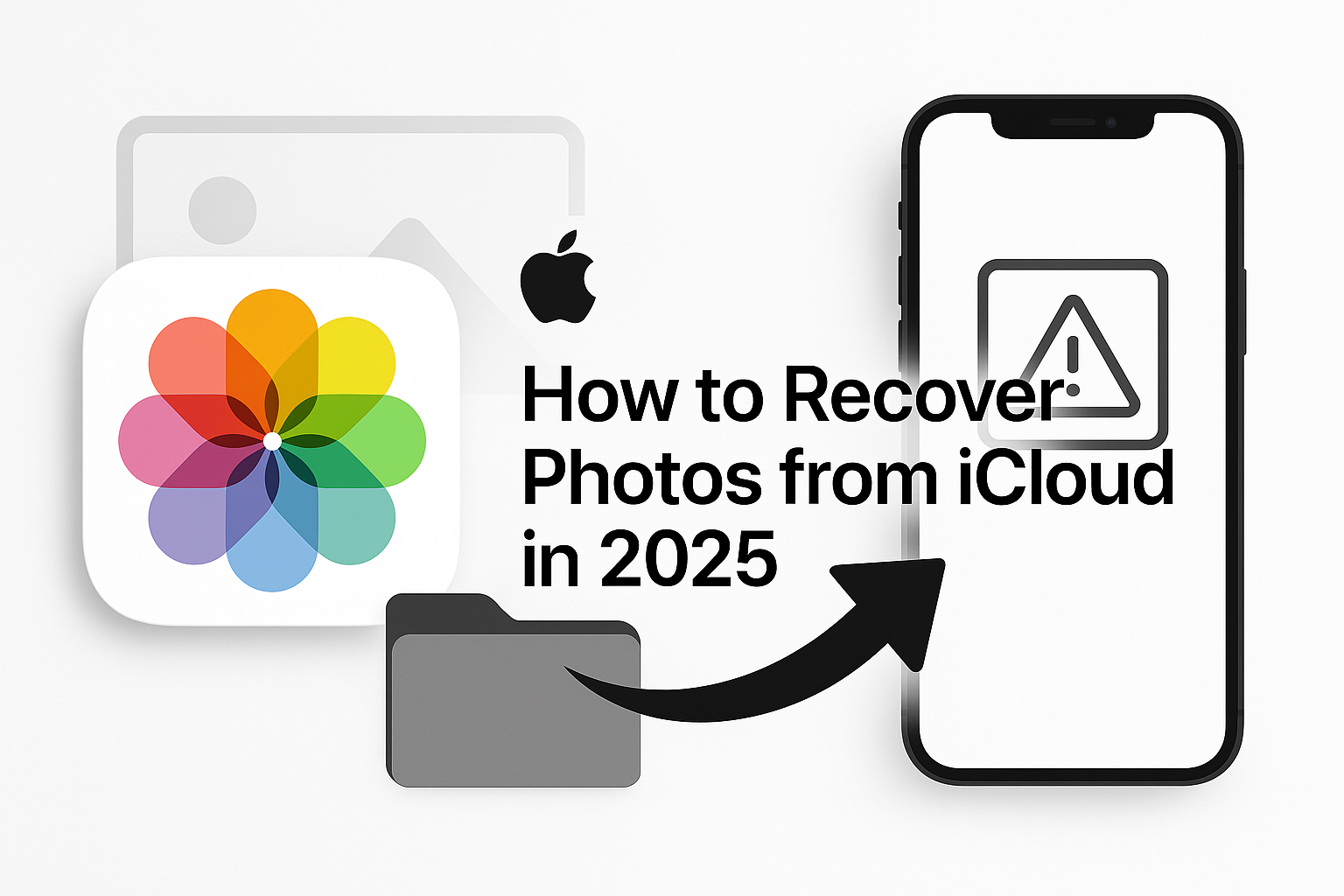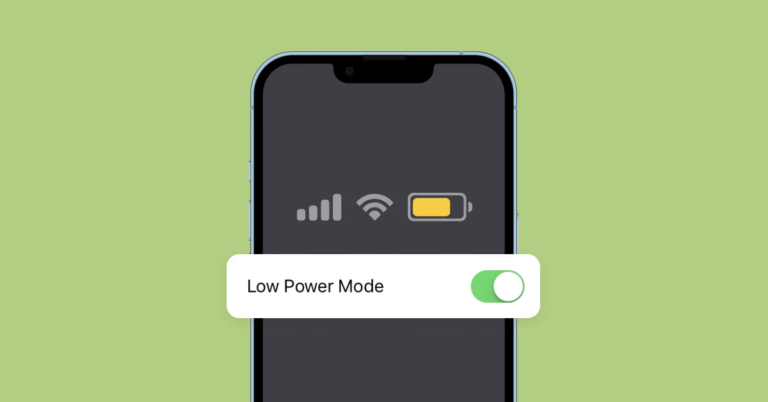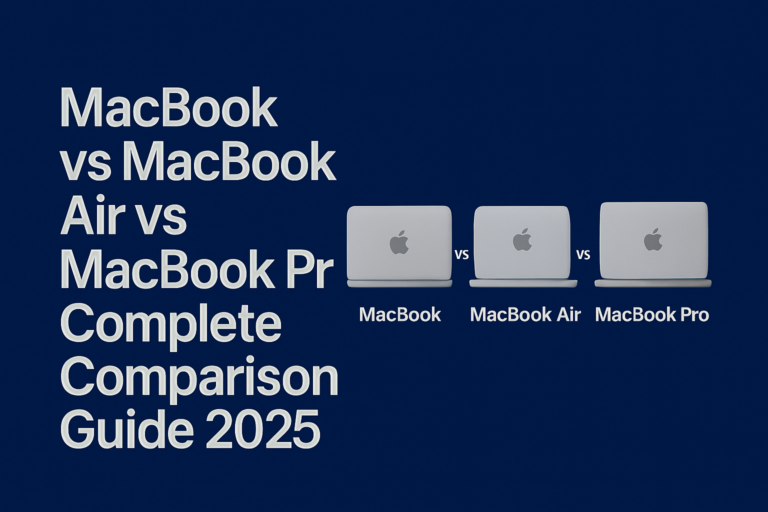How to Recover Lost Photos from iCloud in 2025
Many users lose photos on iCloud each year without planning it. Losing a picture feels like losing a memory. This guide shows clear and simple steps to get your photos back—even those that seem to be gone forever.
In this article, you will learn about several recovery options. We cover methods for both recent deletions and files that have been gone for over 30 days. We also share tips to protect your photos in the future. Each section builds on the last to provide you with a clear and connected path to recovery.
How to Recover Lost Photos from iCloud
Getting lost photos back can seem hard at first. However, the process is simple if you follow it step by step. We will start with basic recovery and move to more advanced methods.
Step 1: Recover from the Recently Deleted Folder
The first step is to check your “Recently Deleted” folder. This folder holds photos for 30 days after deletion. You can earn back photos that are still in this window.
- Open your iOS Photos app or sign in to iCloud.com.
- Tap or click on “Albums.” Then find the “Recently Deleted” album.
- Look through the photos until you see the ones you want back.
- Tap “Recover” next to the photo you want to restore.
This method is fast and built into Apple devices. If the photo you need is here, it saves you a lot of trouble. However, if 30 days have passed, you must try a different method to recover photos from iCloud.
Step 2: Manual Recovery via the iCloud Website
Sometimes, the photos do not appear in the “Recently Deleted” album. For files left behind by iCloud sync issues, the manual download method on iCloud.com can help restore iPhone photos from iCloud directly.
- Open your browser and go to iCloud.com.
- Enter your Apple ID and password to log in.
- Click on the “Photos” section from the main menu.
- Browse your photo library carefully.
- Click and hold on the photo you want to recover.
- Choose the option to download the original file or the “Most Compatible” version.
This method works well if you ever turn off iCloud Photos on your device. By visiting the site directly, you can check for photos that might be hidden from the app.
Step 3: Restore Photos from iCloud Backup
If you have an old backup that includes your deleted photos, you can restore the entire backup. This method is useful when your device has a backup saved with the photos intact.
- First, back up any new data to avoid losing more files.
- On your iPhone or iPad, go to Settings.
- Tap on “General” and then “Reset.”
- Choose the option “Erase All Content and Settings.” This will wipe your device.
- After the erase, start the setup process.
- When prompted, choose “Restore from iCloud Backup.”
During restoration, check the backup date. Select one that is before the photos were deleted. This way, you can be sure that the photos are included in the backup.
Step 4: Recover Photos from iCloud Drive
Photos may not always be in the main photo library. They might also be stored in iCloud Drive. If you use iCloud Drive to store files, your lost photos may be there.
- Open your browser or the Files app if you are on an iOS device.
- Log into iCloud.com and click on “iCloud Drive.”
- Browse the folders that may hold your photos.
- Once you find the file, click to download it.
iCloud Drive is a helpful alternative when photos do not appear in the main library. It provides an extra layer of safety for your pictures.
Step 5: Recover Permanently Deleted Photos Using Third-Party Tools
When photos are deleted for more than 30 days, Apple’s built-in tools may not help. In such cases, you can try third-party recovery software to scan and restore lost files.
- Research trusted data recovery programs that support iOS devices.
- Download and install the tool on your computer.
- Connect your iPhone or iPad to your computer.
- Follow the software instructions carefully to scan for deleted photos.
- Save any recoverable photos.
Third-party tools are not fool-proof. Their success varies with each situation. Ensure that you choose a program with good reviews to avoid further risks. Use these tools as a last resort when native options do not work.
Tips and Reminders for iCloud Photo Recovery
It helps to keep a few tips in mind while you work through the recovery process. Remember these points as you try to get your photos back:
• Create a habit of backing up your photos on a regular schedule.
• Act quickly when you notice missing photos.
• Double-check your network connection and iCloud settings.
• Avoid making system changes until you have secured a trusted backup.
• Consider adding a second cloud service backup as an extra precaution.
These tips prevent a repeat of accidental deletion. They also help keep your data protected in the long run.
Troubleshooting and Error Resolution
Sometimes, things might not go as planned. Here are solutions for common issues you might face during the recovery process.
Network Issues
A weak network can cause problems during the download phase. If you get an error, check your Wi-Fi or cellular connection. Ensure that your device has a stable connection before starting the recovery process again.
iCloud Backup Errors
If you see error codes when restoring from backup, try these steps to troubleshoot for lost photos:
- Sign out of iCloud and sign back in.
- Restart your device.
- If the error persists, check the Apple Support website for updates on known issues.
- Consider using another backup if available.
These steps fix many common errors and help restore your photos without too much delay.
Software Glitches on the Device
Sometimes the iOS software may not work as expected. If you see glitches:
- Restart your iPhone or iPad.
- Update your iOS to the latest version.
- Look for any pop-up messages that explain the issue.
- Follow the on-screen instructions carefully.
A simple restart often clears temporary errors. An updated device may also have bug fixes that improve recovery functions.
Comparison of Recovery Methods
Deciding which recovery method to use depends on your situation. We have a clear breakdown of the pros and cons of each method.
Recovery Method Pros Cons Success Rate
Recently Deleted Folder Fast and easyNo extra tools needed Works only within 30 days High within 30 days
Manual Recovery via iCloud Website Direct controlWorks if iCloud sync is off May miss hidden filesNeeds careful browsing Medium
Restoring from iCloud Backup Recovers more dataIncludes full library Can overwrite new dataNeeds backup verification High, if backup is current
Recovering from iCloud Drive Alternative methodExtra safety for files Not all photos are stored there Medium
Third-Party Recovery Tools Recovers permanently deleted filesMultiple options Results are not always guaranteedRisk of software issues Variable but lower
This table helps you decide which recovery method is best based on your needs. Each option suits different scenarios. Evaluate your situation before you pick the method.
Best Practices to Prevent Future Data Loss
It is always better to act before data is lost. Preventive measures help protect your photos in the future.
- Set up regular backups. Use iCloud and another cloud service if possible.
- Check iCloud settings often. Confirm that your photos are syncing correctly.
- Use the “Download and Keep Originals” setting for safer storage.
- Consider automatic backups at scheduled intervals.
- Monitor your device’s available storage to avoid data loss.
By following these best practices, you build a safety net for your images. Preventative actions strengthen your photo security in the long run.
Frequently Asked Questions (FAQs)
Here we answer common questions that come up about iCloud photo recovery.
Q: Where do deleted iCloud photos go?
A: When you delete photos, they go to the “Recently Deleted” folder. They stay there for 30 days before being removed permanently.
Q: Can I recover photos deleted more than 30 days ago?
A: Recovering photos beyond 30 days is hard with native iCloud tools. You may need third-party software, but there is no guarantee it will work.
Q: What should I do if I cannot find my photos on iCloud.com?
A: Check all folders, including iCloud Drive. If nothing shows up, try restoring from a backup or ask for support from Apple.
Q: Are third-party recovery tools safe to use?
A: They can be safe if you choose reputable software. Always read reviews and use well-known tools to avoid further data loss.
Q: How do I know if my iCloud backup contains my lost photos?
A: Before restoring, check the backup date. Ensure that the backup was made before your photos were deleted.
Closing Thoughts
We have covered five main recovery methods to help you recover photos from iCloud. Whether checking the “Recently Deleted” folder or using third-party tools, knowing multiple techniques increases your chance of success. Keeping backups and careful handling of your settings can save you future headaches.
This guide shows clear, step-by-step instructions that build upon each other. Every method has a clear role. The comparison table also helps you choose the right path for your needs. With these steps, you can feel empowered to take control of your lost photos.