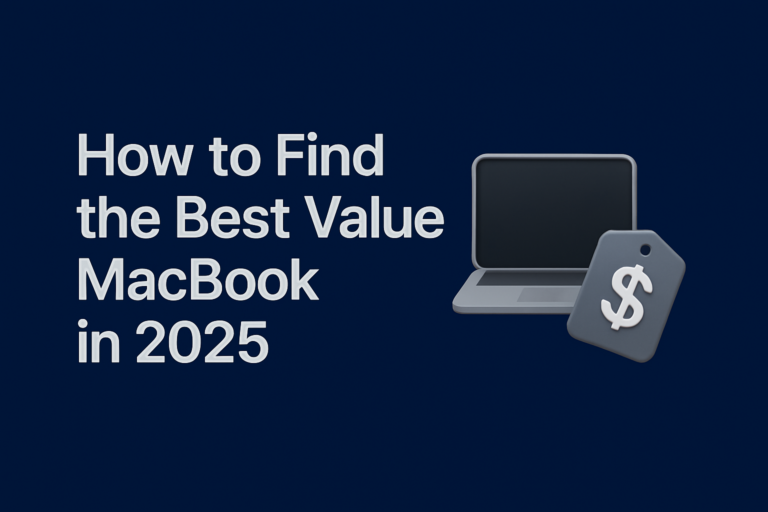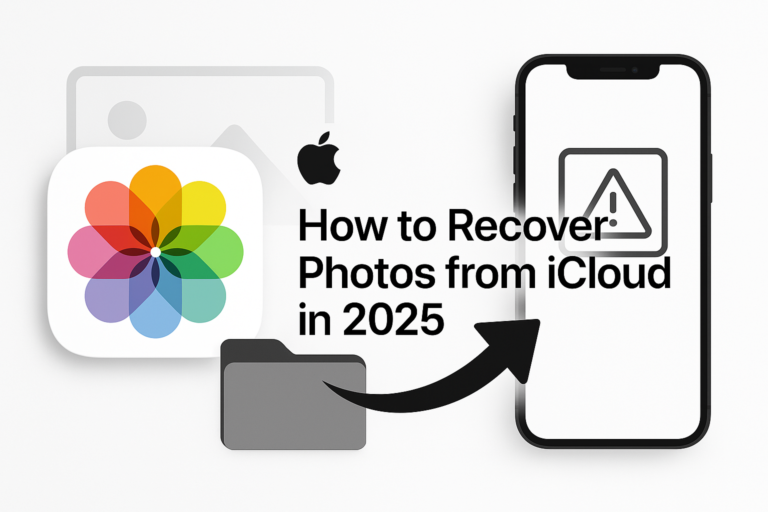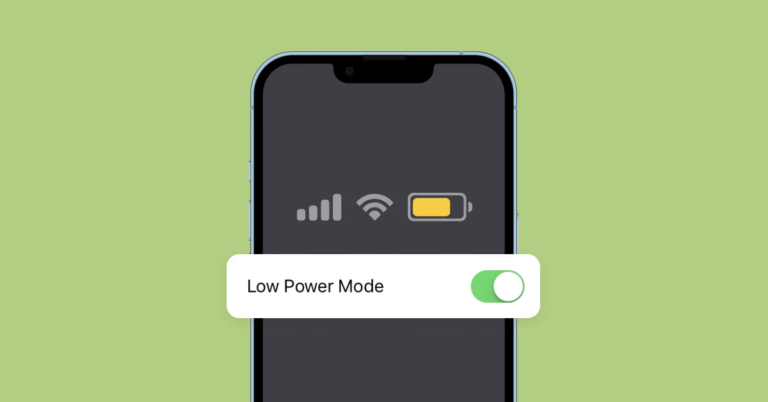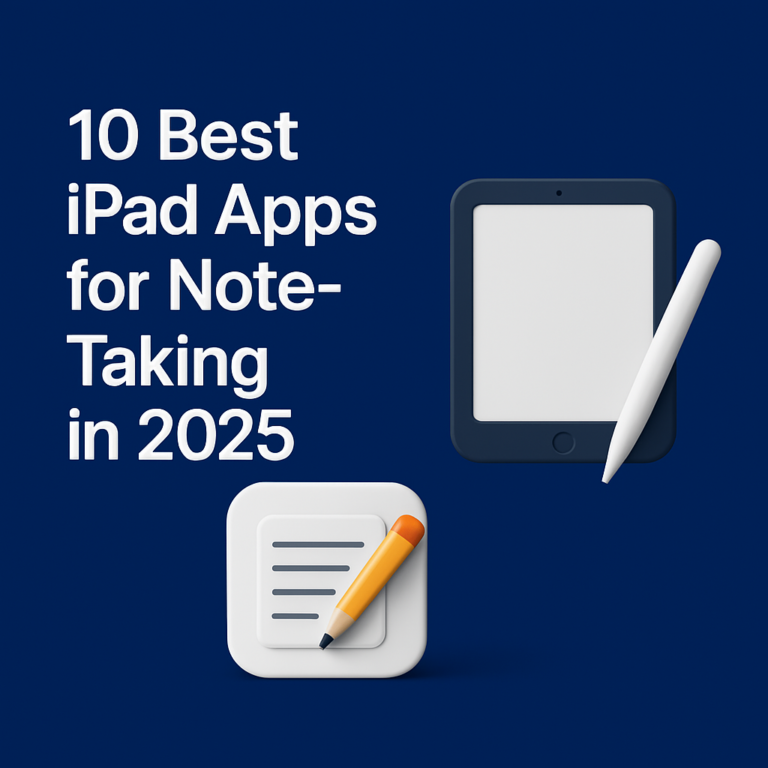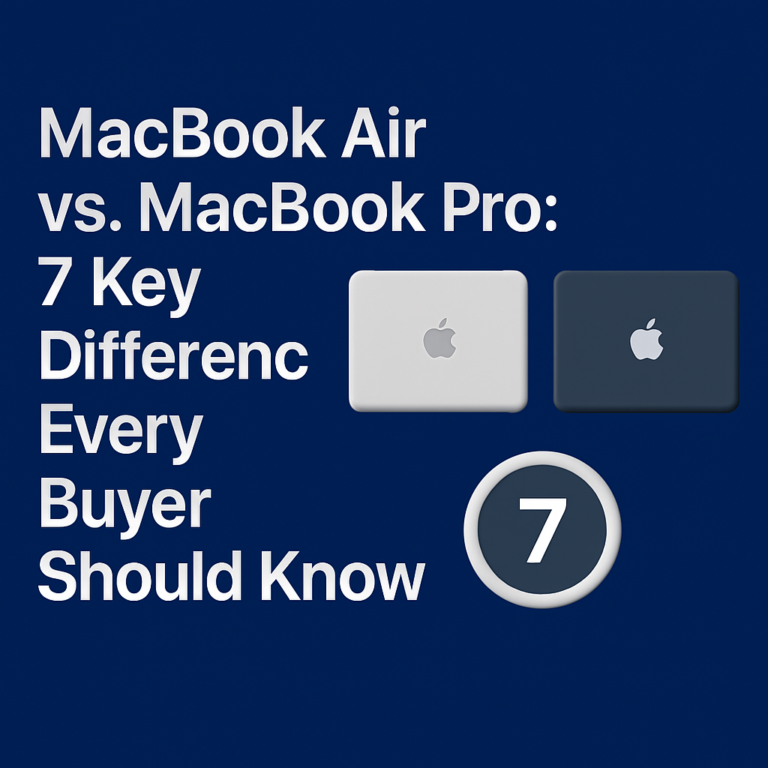How to Clear Cache on iPhone in 3 Simple Steps for a Faster Device
Did you know clearing your iPhone cache can give your phone a noticeable speed boost? This article will show you how to clear cache on iPhone using three simple steps. We will also cover common questions and extra tips to help you along the way.
Cache is a common term that you may have heard before. It is data stored by your device from websites you visit. This data helps load pages faster on your next visit.
When the cache builds up, it can slow down your phone’s performance. Files, cookies, and history accumulate over time as you use Safari or other browsers. Clearing these can free up space and improve your browsing speed.
What Is Cache and Why Care?
Cache is a place where your phone stores temporary files. This includes cookies and history from websites you visit. It helps your device load content more quickly at times.
Cookies are small bits of data that websites save on your iPhone. History stores information about the pages you visited. Together, these files can slow down your browsing if not cleared.
Clearing your cache means you remove these files from your device. Faster internet speeds and more free space come as benefits. Clearing cache can also boost your privacy by removing stored session data.
Step-by-Step Guide for Safari
Step 1: Open iPhone Settings
Begin by unlocking your iPhone and tapping the Settings app. Settings houses many options to manage your device. It is where you can change many settings including those for Safari.
Scroll through the settings until you see Safari. Safari is the browser that comes with your iPhone. Tapping Safari will bring up its specific options and data controls.
This part is easy to follow. Each iPhone comes with a clear layout in its Settings. You will soon find the option to clear cache and browser data.
Step 2: Clear History and Website Data
Once you enter Safari, scroll down to find “Clear History and Website Data.” This option lets you delete cookies, history, and temporary files. It helps to remove data that slows your phone.
Tap on “Clear History and Website Data” to begin the deletion. A prompt will ask you to confirm your choice. Confirming will remove these files permanently from your iPhone.
This step is critical since it leads to a faster browsing experience. Files that slow down the browser are removed through this action. Your internet speed may pick up after this simple solution.
Step 3: Restart Your iPhone
After clearing your history and website data, it is a good idea to restart your iPhone. Press and hold the power button until the slider appears on screen. Slide to power off your device completely.
Restarting clears the system cache further. It resets all running tasks on your device. This step helps in making sure your iPhone runs smoothly.
These three steps form the base idea for freeing up your device. They show a clear way to run your iPhone more efficiently. Restarting is a quick way to reset many cached files automatically.
Alternative Methods and Extra Tips
Some users prefer to clear only website data rather than deleting all history. Safari’s advanced settings offer more control over which data to remove. This can preserve some browsing history while still clearing unnecessary files.
If you use browsers like Chrome on your iPhone, the process is similar. Open Chrome, then tap the menu icon to find its settings. Look for an option to clear cache and browsing data to remove cache and cookies.
You might also want to try Private Browsing when visiting sensitive sites. This prevents the cache from storing cookies and other data. It is a useful option to protect privacy and maintain speed.
Remember that clearing cache has its trade-offs. You may lose saved login sessions and autofill data. Be ready to sign in again to websites that you use regularly.
Take a moment to back up any essential data before you clear your cache. This will ensure you do not lose any important work. It is a small step that helps protect your information.
Troubleshooting and FAQs
Sometimes the option to clear data is not available. If “Clear History and Website Data” is grayed out, it may be due to restrictions. Screen Time settings can block this option from being used.
Check if Screen Time Limits or parental controls are set on your iPhone. If these restrictions are active, you need to adjust them in settings. This change allows you to clear cache as needed.
If your device still feels slow after clearing cache, try these additional tips. Close apps running in the background that you do not use. This helps free up system memory and boosts performance overall.
You may also consider updating your iOS. Apple often releases updates to help manage memory usage. Software updates can bring extra performance improvements.
Another tip is to clear cache from individual apps when possible. Some apps let you clear stored data from within their settings. This step can further optimize your device’s speed.
If you encounter any issues, reach out for help. Many users have faced similar problems, and solutions exist online. Forums and support pages can provide further troubleshooting advice.
Understanding the Trade-offs
Clearing cache is not without side effects. Your login sessions may be lost, and saved passwords may be cleared. This means you must sign in again to your favorite websites.
For some, this trade-off is worth the increased speed and freed space. Other users might prefer to preserve history for easier access later. Take time to consider which option works best for you.
Knowing the benefits and the trade-offs helps you make an informed decision. Taking control of your data can lead to improved performance. At the same time, be aware of the data you might need later.
Real-Life Examples and Tips
One user mentioned that clearing the cache on their iPhone made browsing feel fresh. They noted a marked improvement in how quickly websites loaded. The user also found that restarting the phone provided extra speed gains.
Another example comes from someone who cleared cache on both Safari and Chrome. They admitted it was a small daily task that led to noticeable improvements. Such examples reinforce that consistent clearing helps maintain performance.
These stories show that even simple steps can have a solid impact. A small change like clearing cache leads to better browsing experiences. They also highlight the importance of maintaining your device regularly.
Addressing Additional Questions
Some users wonder if clearing cache deletes all data. It primarily removes temporary files from browsers like Safari. Your personal files and photos are not affected by this process.
Others ask if the process affects app settings. Clearing cache only targets temporary web files and cookies. Your app data and settings remain intact under normal circumstances.
If you accidentally clear data you did not want to, there is no built-in undo. Be sure to back up important information before starting the process. This backup step keeps your information safe if issues arise.
Keeping Your iPhone in Top Shape
Regularly clearing your cache takes only a few minutes. It pays off by making your phone run faster day by day. A simple routine can prevent performance slowdowns over time.
Many users find it helpful to schedule a weekly cleaning routine. This way, your device stays optimized without any extra effort. Create a reminder that suits your schedule and follow it consistently.
This preventive approach stops major issues before they occur. It makes the most of your iPhone’s capabilities. Small tasks like these maintain your phone’s performance and longevity.
Additional Maintenance Tips
In addition to clearing cache, you can manage storage by deleting unused apps. Removing apps that you no longer use frees up space instantly. This checkup helps you gauge which apps are needed and which are not.
Keep an eye on your device’s storage in the Settings app. A labeled section shows how much space is being used by different apps. This information guides you on what to delete for more space.
Other tips include clearing junk files that apps accumulate over time. Some apps have built-in options to clear their own cache. Regularly checking these settings can yield better performance results.
Wrapping It Up
To sum up, how to clear cache on iPhone involves three main steps: open Settings, clear history and website data in Safari, and restart your device. This process helps boost your phone’s speed and free up storage. Remember that these steps can help improve your device’s performance considerably.