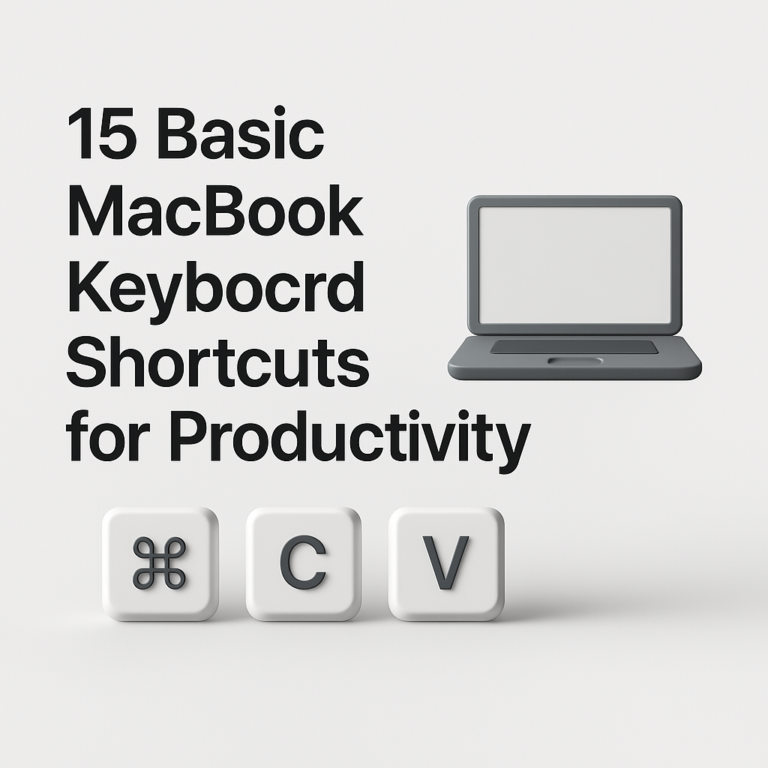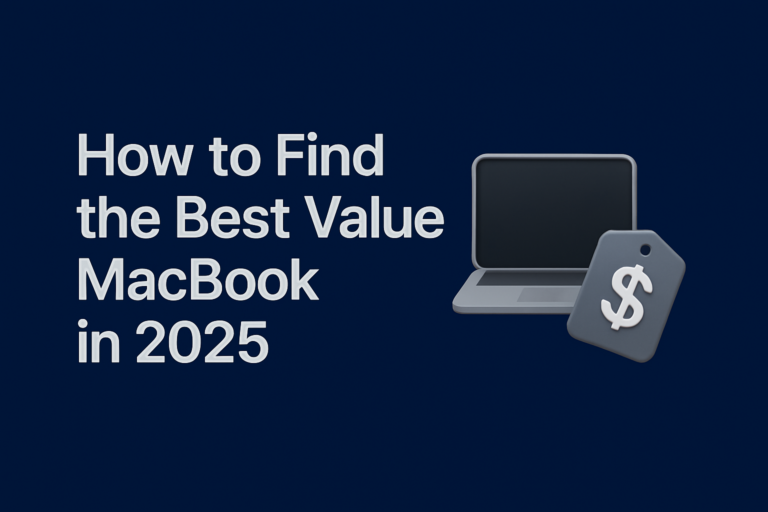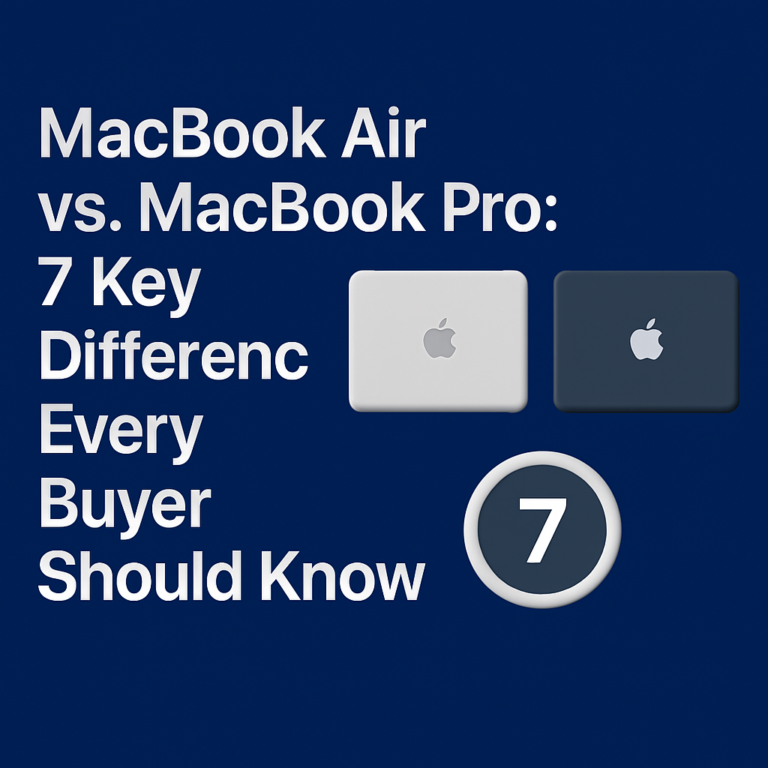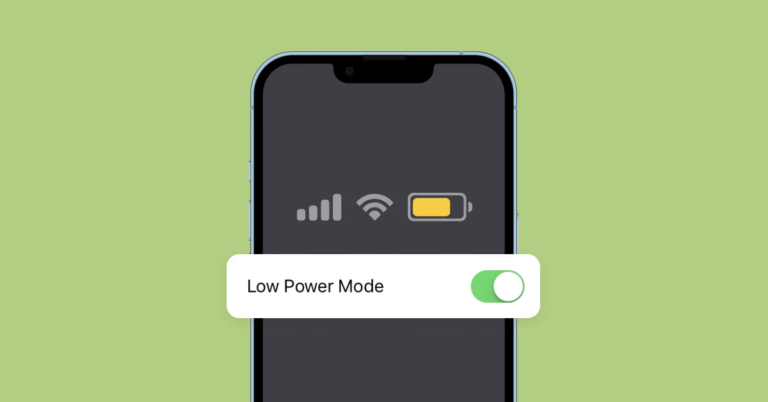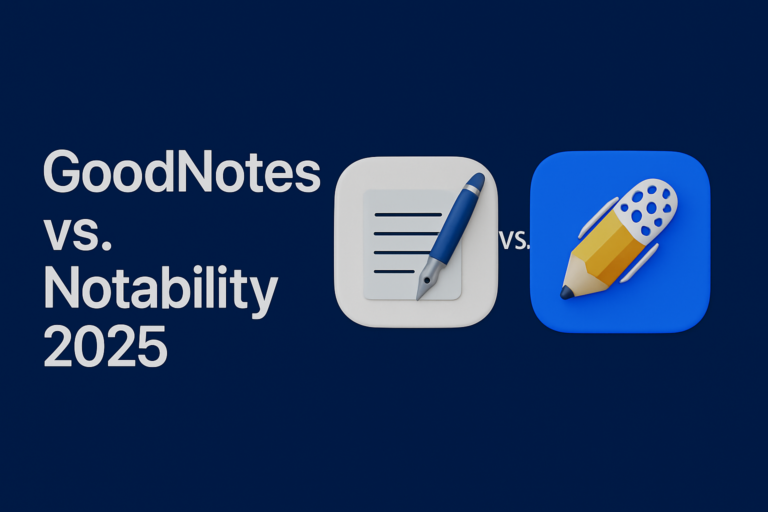How to Protect Your MacBook from Malware and Cyber Threats
Have you ever felt like your Mac might be at risk even if it seems safe? Even a trusted Mac can face threats. When you use your Mac at school, home, or work, a secure computer matters. In this guide, we show easy steps to stop malware and cyber attacks.
What Is Malware on a Mac and Why It Matters?
Malware means harmful software that can slow down your Mac. It can steal your work or personal files. This type of software can hide in your computer. It can slip into your system without you knowing. Keeping malware away protects both your play and your school work.
When malware enters your Mac, it may slow your system down and create extra work. It can also sneak your private data. Protecting against these threats makes every task on your Mac safe.
How to Keep Your Mac Safe
Every step you take counts. The tips below help block threats while keeping daily work and fun on track.
Keep Your System Updated
Updates fix bugs and close holes that let malware in. They also stop new threats from taking control of your system.
Step by step:
- Click the Apple menu at the top left.
- Open “System Settings” or “System Preferences.”
- Look for “Software Update” and check for new updates.
When you update your Mac, you keep it safe with the latest fixes. Updates help keep important safety tools like Gatekeeper strong.
Use Strong Passwords and Two-Factor Authentication
A strong password is a mix of letters and numbers. It stops thieves from guessing your key to open your Mac.
Create passwords that mix numbers with letters. Change your password often. With two-factor authentication, you add a step before you open your computer. In simple words, even if someone guesses your password, they cannot get in without the extra step. This extra layer acts like a second lock on your door.
Install Antivirus or Anti-Malware Software
An antivirus tool finds malware before it does harm. Some tools are free, and some cost money.
- Free options like Malwarebytes can be a good start.
- Paid software gives more protection and support.
Antivirus software scans your Mac and catches unwanted bugs. This extra layer of checking keeps risk low. It works alongside macOS features like XProtect to keep your computer clean.
Avoid Downloading Unknown Files
When you download files, they must come from trusted sources. Files can hide malware. If a file looks strange, do not open it.
Check the website or source. Trust only stable sites. It is better to be safe than to deal with a malware fix later. This rule protects your work and fun on the Mac.
Use the Built-In Firewall
Macs have a built-in firewall that blocks unwanted connections. It stops nasty links from reaching your system.
To use the firewall, follow these steps:
- Open “System Settings” or “System Preferences.”
- Go to “Privacy & Security.”
- Turn on the Firewall option.
The firewall works in the background to block risky remote access. It is like a shield that defends your Mac from network attacks.
Be Cautious with Email Links
Email scams try to trick you with fake links. They may claim to offer a prize or a fix. These links lead to sites that steal your details.
Before clicking any email link, read the message carefully. Make sure the email is from someone you know. If it seems odd, do not click. This rule stops attackers from stealing details like your username or password.
Backup Your Data Regularly
Backups help you save your files if something goes wrong. It is like keeping copies of your favorite drawings.
Time Machine is built into macOS to make backups easy. Set up Time Machine in “System Settings” or “System Preferences.” Store backups in a safe place, like an external hard drive. Backups help you recover your work or photos if something happens to your Mac.
Enable Two-Factor Authentication
Enabling two-factor authentication adds a second check when you log in. This is like using two keys to unlock a door.
To set this up, go to your Apple ID settings. Find the option for two-factor authentication and follow the steps. Two-factor stops attackers who might get your password. This simple step adds a big layer of safety.
In-Depth Look at macOS Security Features
macOS builds in many tools to protect you, and they work together to keep threats out. Apple uses built-in methods like Gatekeeper and notarization to check apps.
Gatekeeper and Notarization
Gatekeeper only lets apps from trusted sources run on your Mac. It checks if an app is from a known developer. Notarization means Apple scans an app for safety before you run it. These methods work together to keep malware away and make sure that even if you install an app yourself, it is safe.
When these features are active, they run in the background. They track known threats and stop them before they do harm. This makes your Mac work smoother and keeps your private data safe.
XProtect Antivirus for Mac
XProtect is Apple’s basic antivirus. It runs quietly in the back. It checks for malware and virus signatures. Even when you do not check, XProtect updates quietly. It stops threats by detecting and removing known malware.
These built-in systems mean that macOS defends itself. With XProtect on the job, you add another layer of security while you use your Mac.
Additional Best Practices for Securing Your Mac
Along with the guides above, here are extra ideas to help you stay safe.
- Use non-admin accounts for daily tasks. This means you use another account that does not have full control. It stops malware from changing system settings if it slips in.
- Do not click on unsolicited pop-ups. These are often scams that teach you trick details.
- Check settings from time to time to make sure nothing has changed. Regular checks help you stay on top of your Mac’s safety.
Strengthening Your Network Security
Your Mac connects to the Internet through a network. Protecting network traffic is also key.
Using a VPN is one step. A VPN hides your details when you are online. This encryption stops attackers on a shared network from seeing your data. Also, check that your Wi-Fi uses strong security methods. This extra check prevents strangers nearby from getting in.
Firewall settings, when active, also help at the network level. They block suspicious connections that try to enter your Mac over the Internet. These actions work together to build solid online security for your Mac.
FAQs and Troubleshooting
Here are some common questions about Mac security.
Q: Do Macs need antivirus software?
A: Yes, even though macOS comes with tools like XProtect, using an antivirus adds extra safety.
Q: How often should I update my Mac?
A: Always check for updates once a week. Regular updates protect your system against new threats.
Q: Is two-factor authentication hard to set up?
A: No, it is simple. Follow your Apple ID settings, and the steps are easy to complete.
Q: What should I do if my Mac seems slow?
A: Check for updates, scan for malware, and review running apps. Slow performance can be a sign of malware or an outdated system.
Q: Can I trust downloads from any website?
A: No, only download apps from trusted sources. Trusted developers and the App Store offer safer choices.
How to Stay Proactive with Your Mac’s Security
The steps above help build strong barriers. Each action you take works with the next to make your Mac a tough target for malware. From system updates to using a VPN, every choice plays a part in keeping you safe.
Review your settings from time to time. Check that your firewall and backups work fine. Ask a friend or a tech expert if you are unsure about any option. A little vigilance each day makes a big difference over time.
Using non-admin accounts also limits the damage if something goes wrong. This setup stops malware if it slips into your system. Small shifts in how you use your Mac add up to strong protection.
Real-World Examples
Imagine you download a file from an unknown source. Before you open it, you remember to check its origin. You look at reviews and visit the website. It turns out to be risky, so you delete it. A day later, your friend shows you an email with a strange link. You double-check and see it is not from a known sender. By not clicking, you stop a potential hack in its track.
These small actions protect more than your computer. They guard your work, photos, and personal notes from being lost or stolen. Each step builds on the other.
Visual and Interactive Elements
Imagine a screen where you see the Apple menu. Next, you see the “System Settings” icon. An arrow points to “Software Update.” This kind of visual helps you follow each step. Screenshots and guides make it clear where to click. You might even find downloadable checklists or interactive guides online. These tools boost your confidence in managing your Mac.
In the same way, a posted infographic shows the two keys of two-factor authentication. It draws a door with two locks. Visuals help you remember the steps so you can check them later.
Stay Safe Every Day
The steps above make your Mac a strong fortress against malware. Regular updates, strong passwords, and careful habits work together to protect your computer. Remember each small step helps. With these tips, you can stop malware before it starts.
Checking for updates, using a firewall, and staying cautious with downloads are all part of the plan. Every tip and tool works hard in the background. Keeping your Mac safe is an everyday task that brings peace of mind.
Your Mac is a tool for work and fun. Protect it like you would safeguard important notes or drawings. When you build safe habits, you build a stronger Mac.