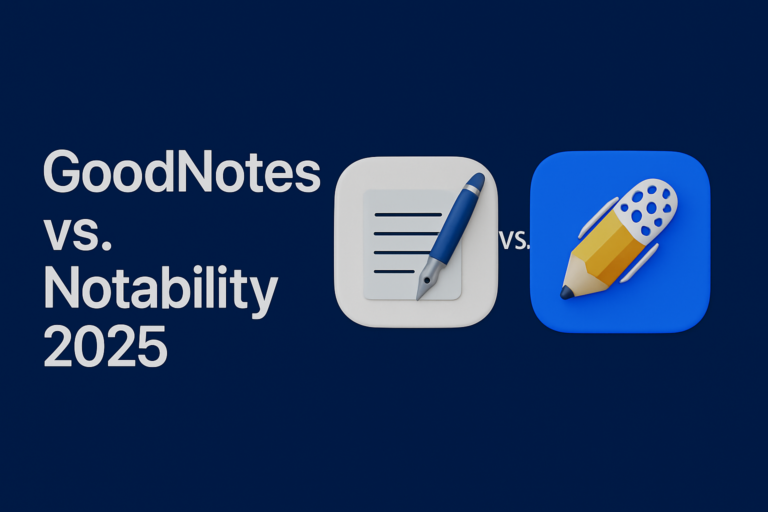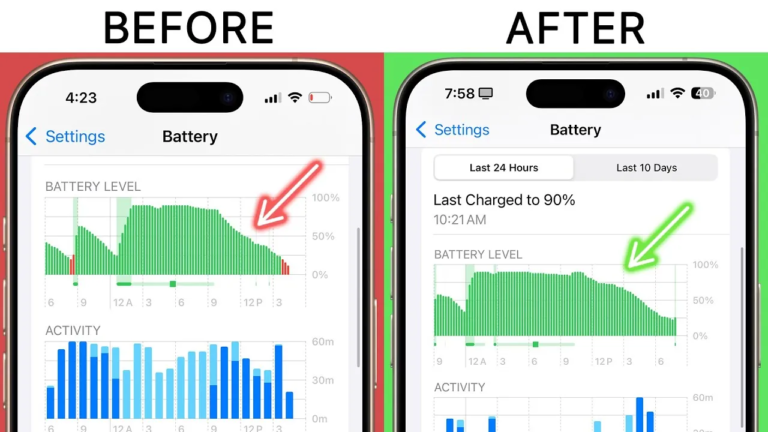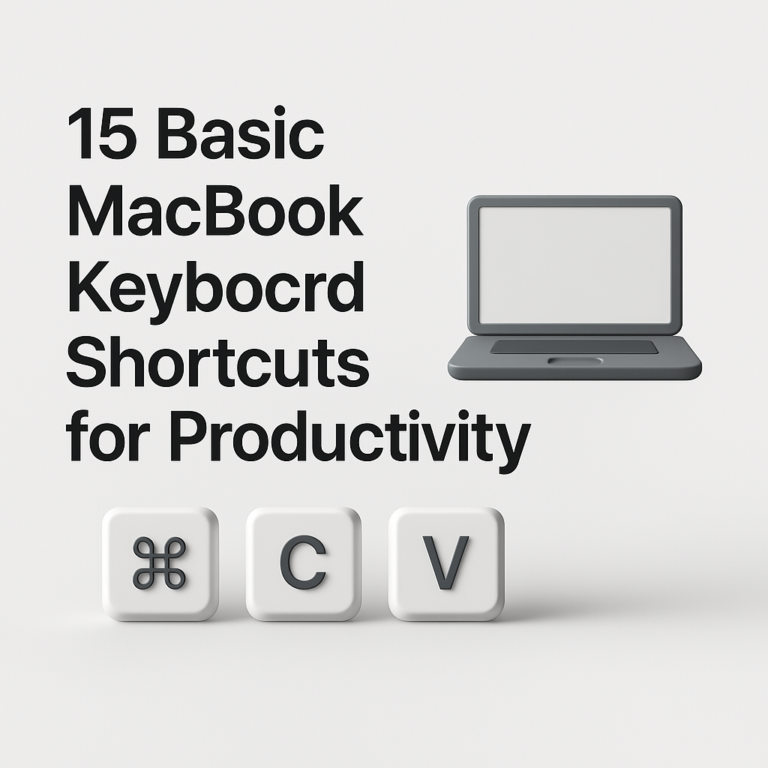MacOS Sequoia: Maintenance Tips for Seamless Performance
Do you notice your MacBook slowing down during high-intensity tasks? Many MacBook Sequoia users experience performance dips, battery issues, or struggle with storage space. The constant demand from multiple apps or heavy design software can feel overwhelming, making it challenging to keep your MacBook in peak shape.
Imagine a smoother workflow without sluggish loads or constant battery alerts, even on your busiest days. With a few simple maintenance tips, you can enhance your MacBook Sequoia’s speed and reliability, letting you focus on productivity without interruptions.
Dive into this guide and learn effective MacBook Sequoia maintenance tips to keep your device performing at its best, extend its lifespan, and ensure it meets all your professional needs.
1. Optimize MacBook Performance for Heavy Use
If you’re running design software or multitasking across multiple applications, optimizing your MacBook’s performance is essential.
- Manage Startup Programs: Disable unnecessary startup programs by going to System Preferences > Users & Groups > Login Items. Remove apps you don’t need immediately to speed up your startup time.
- Update macOS Regularly: Always keep your MacBook updated. Each macOS Sequoia update offers bug fixes and performance improvements that can enhance your MacBook’s functionality. Regular updates can prevent many performance lags.
- Reduce Background Processes: Use the Activity Monitor to track apps or processes consuming excessive memory. Terminate processes that aren’t necessary to ensure smoother performance, especially when multitasking.
2. Effective Battery Health Maintenance
A well-maintained battery prolongs your work time without constant charging interruptions. Here’s how to enhance your MacBook battery health for longer periods:
- Enable Battery Health Management: Go to System Preferences > Battery > Battery Health Management. This feature limits the maximum charge to protect battery life during high usage times.
- Dim the Display and Use Dark Mode: High screen brightness drains the battery faster. Adjust your brightness settings to moderate levels and enable Dark Mode in System Preferences > General for power-saving.
- Avoid Extreme Temperatures: Keeping your MacBook at room temperature prevents battery degradation. Avoid exposing it to heat or cold to extend its battery life naturally.
3. Storage and Disk Space Management
Low storage often affects MacBook performance, especially for users managing large files. Here’s how you can clear out unnecessary data and optimize storage:
- Optimize Storage: Go to About This Mac > Storage > Manage, then select Optimize Storage. This feature offloads rarely used files and transfers movies and TV shows from iTunes to iCloud, freeing up space on your MacBook.
- Empty Trash Automatically: In the Storage Management options, select Empty Trash Automatically. This deletes files in the Trash after 30 days, ensuring your storage remains clutter-free without manual management.
- Remove System and Cached Files: Use built-in tools like Disk Utility to remove system and cached files. Alternatively, consider apps like CleanMyMac for a more thorough cleanup.
4. Maximize Security and Data Safety
Security is crucial when handling sensitive client data. Keeping your MacBook secure prevents data breaches and ensures reliable performance.
- Enable FileVault: Go to System Preferences > Security & Privacy > FileVault. Encrypting your hard drive ensures your data remains safe even if your MacBook is lost or stolen.
- Regular Backups with Time Machine: Time Machine allows automatic backups of your data to an external drive. In case of any hardware issues, you’ll have a secure backup to restore your MacBook’s content.
- Secure Your Network Connections: Use a VPN when accessing public Wi-Fi to prevent unauthorized access to your MacBook. Encrypted connections safeguard your data while you work remotely.
Practical Storage Management Tips
If you’re constantly running out of storage, these tips can help you manage disk space more effectively:
- Organize Files in iCloud: Move files to iCloud using macOS Sequoia’s integrated iCloud storage management feature. This allows you to access important files without filling up your MacBook’s storage.
- Delete Unnecessary Apps: Regularly audit your applications. To remove unused apps, drag them to the Trash or uninstall them directly from Launchpad.
- Compress Files You Don’t Use Regularly: For large files you can’t delete, use the Compress function to reduce their size.
Enhance MacBook Performance with Regular Cleaning
Physical maintenance is equally important. Here’s how to keep your MacBook’s exterior clean for optimal airflow and cooling:
- Clean Keyboard and Ports: Dust and debris often accumulate in the keyboard and ports, affecting performance. Use compressed air to remove dirt and ensure your MacBook stays in top condition.
- Keep the Fan Clean: The fan cools your MacBook while running heavy applications. Cleaning the fan regularly improves airflow, preventing overheating and ensuring stable performance.
- Use a Laptop Stand: If you’re working for extended hours, use a laptop stand to elevate your MacBook. Improved airflow around your MacBook can prevent overheating during intensive tasks.
Final Thoughts on MacBook Sequoia Maintenance
Maintaining your MacBook Sequoia for seamless performance doesn’t have to be challenging. Following these practical tips helps you keep your MacBook running smoothly, ensuring you enjoy a reliable and productive experience.
Each maintenance step contributes to maximizing battery health, enhancing performance, and securing data safety, letting you work with confidence, whether you’re managing multiple tasks or working remotely.
Stay Updated with Apple Maintenance
For more tips on getting the best out of your Apple devices, explore our guide on iOS updates and check out Apple’s official page for the latest updates.